Administrators of legacy groups now have the ability to upgrade their group to the new group portal.
At this time, we recommend that groups upgrade if they...
- ...use a credit card for billing
- ...are not part of an IRB-approved research study. (In the near future, we'll offer upgrade instructions for those groups as well.)
As part of the upgrade process, you’ll be guided through how to remove or archive members of your group that are no longer active, and to provide group licenses to members who currently have personal subscriptions or gift subscriptions.
To upgrade, follow these steps:
- Log into the group administrator's account at the following URL: https://www.brainhq.com#portal
- Click Upgrade Now in the banner at the top of the page:

Note: If you don't see this banner, your group is not yet eligible for the upgrade. - A box will appear that shows any items that need to be fixed before the upgrade can proceed.
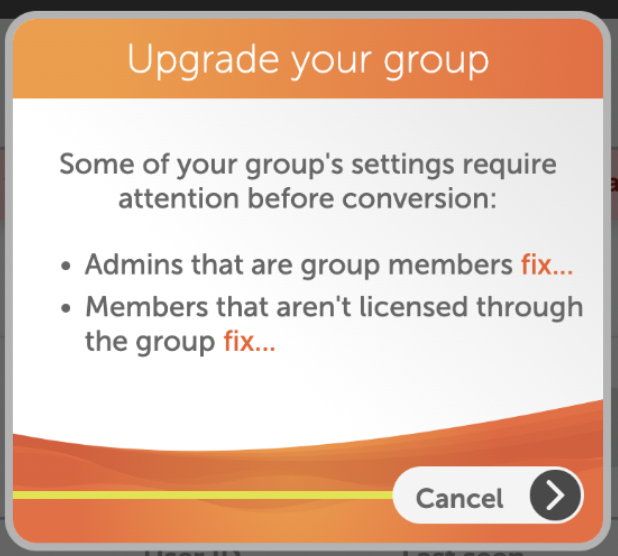
Click any of the links in this list for instructions on how to fix that specific setting:
- After the issues in Step 3 have been fixed, a success message will appear:
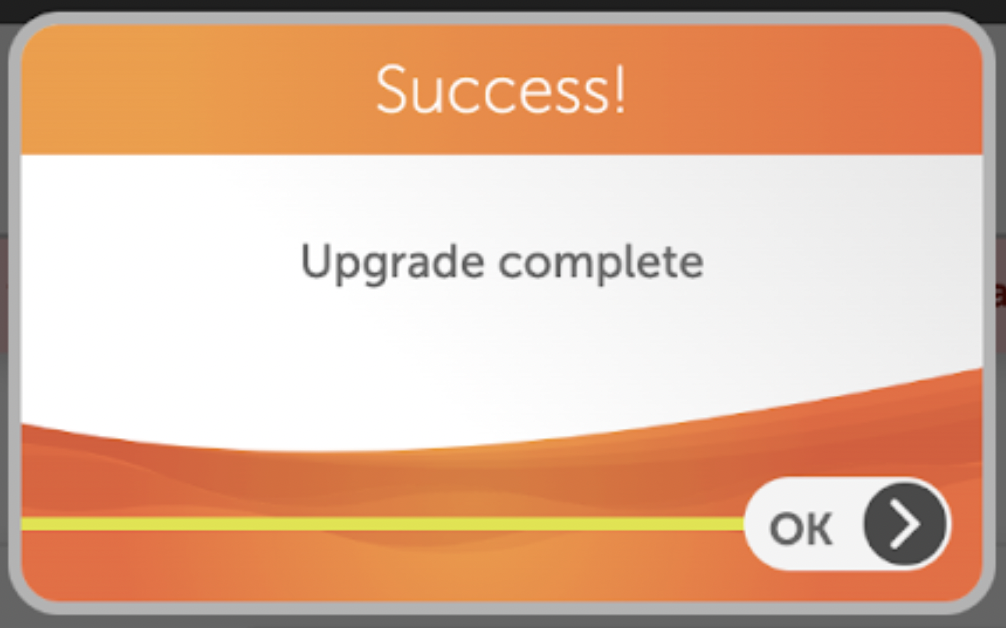
Click OK > to continue - The group is now running on the new portal (v4), but is still using legacy licenses. The group will function normally and the legacy licenses will continue to renew automatically at $72/year, but no more licenses can be purchased while the group is using legacy licenses. To upgrade to the new BrainHQ Pro licenses, follow the steps under the Upgrade Legacy Licenses to Pro Licenses header below
- Note: The cost of the legacy licenses will be carried over for the group, billed at $6 per license monthly instead of $72 per license annually. This gives admins more flexibility, because they can now increase or decrease the licenses each month as needed while retaining the price of $6 per license per month.
Admins That Are Group Members
- Click fix
- Click Continue >
- Return to Step 3 in the main instructions above if further items are in need of fixing, or to Step 4 to continue the upgrade
Group Members Without Licenses or With Licenses From Other Sources
- Click fix to be taken back to the legacy portal view
- Note the message that appears in a banner at the top of the page:

- Click the
 icon next to the name of any group member who is unlicensed
icon next to the name of any group member who is unlicensed
- Unlicensed members will have their license toggle set to "no" like so:
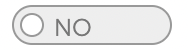
- Note: Any members removed from the group in these steps can be invited back into the group later if necessary.
- A few common reasons that a legacy group might have unlicensed members are as follows, along with what to do for those members in the new group portal:
- The admin wanted to remove the member from the group, but just removed the license: If the member is no longer in the group, the admin should go ahead and remove them group
- The admin has the member “on hold” and intends to provide a license in the future: Either purchase additional licenses and provide licenses to members who need to be retained, or remove member from the group and re-invite them when necessary.
- The admin wants to retain access to user data, even though the user is not training: Assign a license to the group member now, and then archive the member after upgrading to the new portal. Note: Any remaining unlicensed users will be automatically archived when migrating the group.
- Unlicensed members will have their license toggle set to "no" like so:
- Click the
 icon next to the name of any group member who is licensed through a personal or gift subscription
icon next to the name of any group member who is licensed through a personal or gift subscription
- Members that have a personal or gift subscription will show "Licensed" in this field instead of a toggle
- Note: At this time, users with personal subscriptions must cancel their personal subscriptions before they can be invited to join a group, to ensure that they do not pay a renewal fee for their personal subscription while they have an active group license.
- Note: A user licensed through a gift subscription cannot be invited to a group, and must contact our support department to cancel their gift subscription.
- When all unlicensed members or members licensed through personal or gift subscriptions have been removed, click Return to the new portal in the blue dialogue box at the top of the page.
- Return to Step 3 in the main instructions above if further items are in need of fixing, or to Step 4 to continue the upgrade
Group Members Who Are Members of Multiple Groups
- Click fix to be taken back to the legacy portal view
- Click the
 icon next to the name of any group member who is a member of multiple groups
icon next to the name of any group member who is a member of multiple groups - Return to Step 3 in the main instructions above if further items are in need of fixing, or to Step 4 to continue the upgrade
Upgrade Legacy Licenses to Pro Licenses
- Click Migrate to BrainHQ Pro under the "Group Licenses" header in the Group Settings page
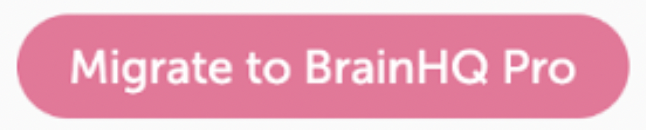
- Click Convert Now > in the dialogue box that appears:
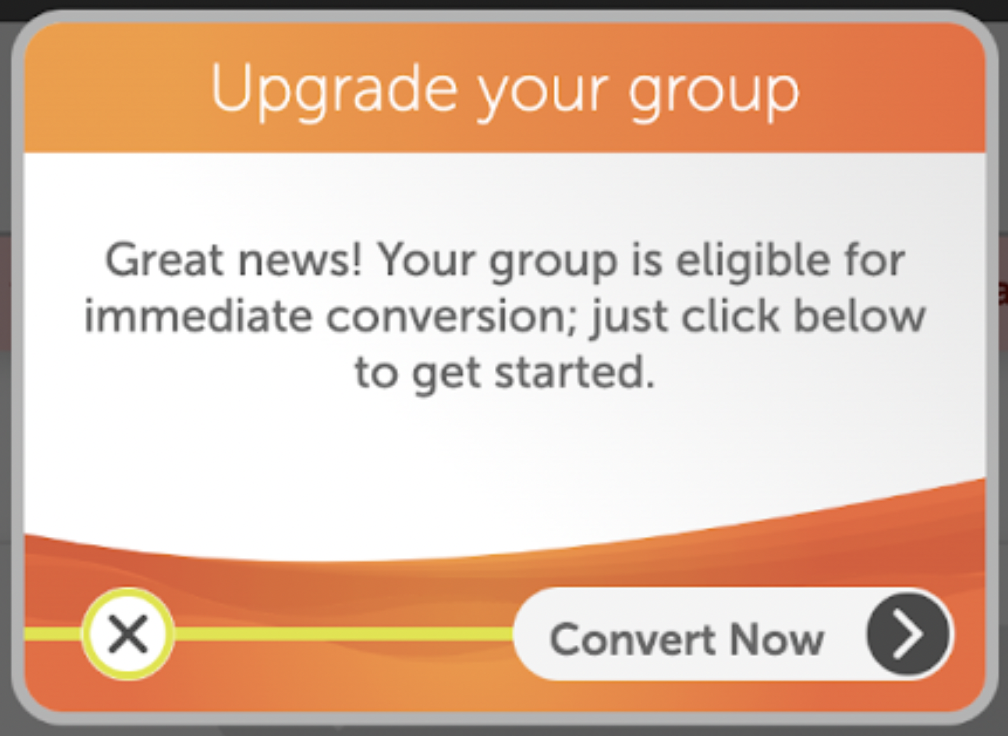
- A dialogue box will appear with some important information, including:
- The new monthly cost of the group, which is $6/license
- For example: A group with 10 licenses will see a new cost of $60/month.
- Any amount credited to the group for the unused portion of their annual licenses.
- For example: If a group has 10 licenses (originally $720/year), and converted to a BrainHQ pro group four months after their annual bill, they would have a $480 credit for the 8 months that were unused in the annual term.
- That credit will be drawn down each month at the new BrainHQ license cost (For example: $60/month for 10 licenses) until it is all used up, at which point the credit card will be billed.
- Note: If a group converted to BrainHQ Pro and does not change the number of licenses, their credit will run out exactly when their annual term would have renewed.
- The new monthly cost of the group, which is $6/license
- Click OK > to continue
- A dialogue box will appear to confirm that the upgrade was a success:
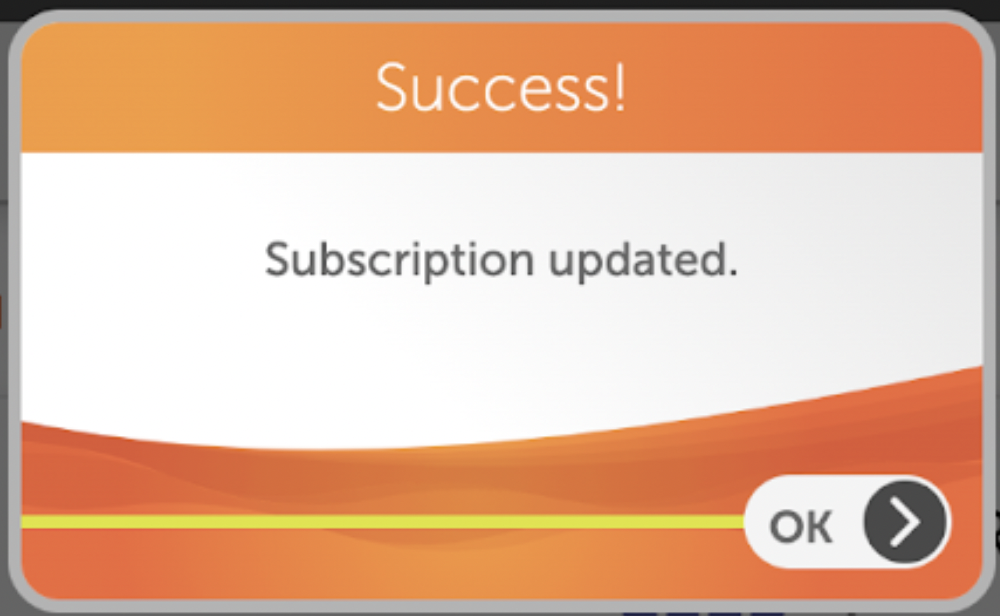
Click OK > to complete the upgrade process

Comments
0 comments
Article is closed for comments.